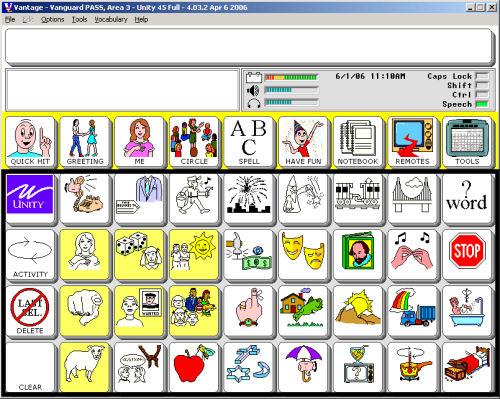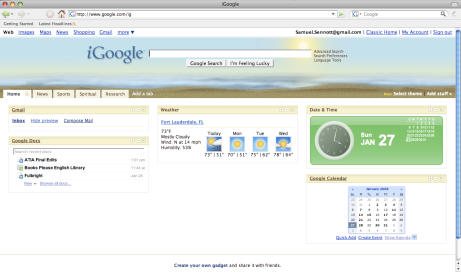Closing the Gap in the Star Tribune
by Samuel Sennott
Check out this video made by my uncle, Richard Sennott, for the Minneapolis Star Tribune.
myWebspiration Public Beta
by Samuel Sennott
Are you participating in the public beta test of myWebspiration. (www.mywebspiration.com) From the makers of the graphic organizing softwares Inspiration, Kidspiration, and Inspiredata, comes the web 2.0 version of the software. In my intial trials of using myWebspiration, my impression is that for the basics it works just like Inspiration, my graphic organizing software of choice. Yet, gosh do I miss being able to do (contro/ command e). That resizes your graphic. There a few other usability features that will also be upgraded, such as undo, super small cell color fill buttons, and other problems related to overriding the browser function keys. Hey, that’s why its a beta right? I just started a collaborative project using the sharing feature and will report on how it goes. Overall, I think this software has great potential to give students access to the software at home, which assumes that the company continues its aggressively priced bulk liscensing options for schools.
Introducing the Vantage Lite from Prentke Romich
by Samuel Sennott
It is exciting to report the arrival of the Vantage Lite, the newest AAC device from Prentke Romich Company. In my early childhood classroom program we have been greatly appreciating the Springboard Lite. The most important advantages of the Lite series in general is that they are physically lighter, have brighter backlit displays, are far more rugged, and have very useful handles. The bluetooth features of the Vantage Lite is very exciting connecting to computers and other devices. Here is the press release with a more full review to come when I am scheduled to get a chance to trial one next week.

| Contact: Bob Nemens, Director of Marketing Phone: (800) 262-1984 X243 rjn@prentrom.com |
FOR IMMEDIATE RELEASESeptember 8, 2008 |
PRC Introduces Vantage™ Lite,
a Portable AAC Powerhouse
Compact, Rugged, Take-It-Anywhere AAC Device Enables Robust Communication on the Go
Wooster, OH, September 8, 2008 – Prentke Romich Company (PRC), the leading manufacturer of alternative and augmented communication (AAC) devices for individuals with speech disabilities, today announced the release of Vantage™ Lite, a dedicated device designed for AAC beginners and those ready to advance toward fully independent augmented communication.
The second in PRC’s popular new line of “Lite” devices, Vantage Lite offers the same powerful language and communication features of PRC’s classic Vantage™ Plus but adds an array of hardware and software innovations, including:
- Compact case with built-in handle for greater portability;
- “High brightness” display with LED backlight and wide viewing angle;
- Magnesium frame that prevents damage from bumps and drops;
- Bluetooth® connectivity for computer access and wireless access;
- Integrated Bluetooth® phone interface, a PRC exclusive.
Like all AAC devices from PRC, Vantage Lite enables rich, independent communication through PRC’s proven Unity® language system, which allows users to progress from simple words and phrases to novel and spontaneous communication. The device’s expanded Unity Toolset features make it easy to build vocabulary, while 4-, 8-, 15-, 45-, 60- and 84-location display options allow communication capacity to grow along with the user’s abilities.
“Vantage Lite is a breakthrough in dedicated devices because it combines our critical focus on language development with exciting technological and design innovations,” stated PRC President David L. Moffatt. “The new design is a direct result of requests from SLPs and PRC device users for a durable, powerful, and portable speech device.”
As part of the Vantage Lite launch, PRC is donating a free device to a school or center. Those registering online at www.prentrom.com/VantageLiteGiveaway/ by October 31, 2008 will be entered in a drawing for a free Vantage Lite in their choice of five bold colors. The winner will be announced at the ASHA Convention in November.
PRC will be demonstrating Vantage Lite at the Closing the Gap conference October 16-18 in Minneapolis. Onsite demonstrations can be arranged by calling a PRC Regional Consultant at (800) 848-8008. Details about the new device and PRC’s other AAC aids are also available online at www.prentrom.com.
About PRC
PRC is a global leader in the development and manufacture of augmentative communication devices, computer access products, and other assistive technology for people with severe disabilities.
An employee-owned company founded in 1966 and headquartered in Wooster, OH, PRC has enabled thousands of children and adults worldwide with severe speech disorders to achieve spontaneous, independent, and interactive communication regardless of their disability, literacy level, or motor skills.
In addition to its powerful communication devices –ECO™-14, Vanguard™ Plus, Vantage™ Plus, Vantage™ Lite, and SpringBoard™ Lite – PRC also provides a wide array of high-quality teaching and implementation ideas, therapy materials, curriculum sequences, funding assistance, and training to speech-language pathologists, special educators, and the families of AAC communicators.
For more information, go to www.prentrom.com or call (800) 262-1984.
Downloading YouTube Videos for Education
by Samuel Sennott
YouTube is very likely blocked at your school. No the debate on viral video will not ensue. Instead we focus on application of YouTube in general and special education, specifically as a way for teachers of AAC users to help build background knowledge and to provide writing motivation. Let’s discuss both why we want to use YouTube videos in writing and how to download those videos in YouTube is in fact blocked where you are.
Students will be successful if they have a good accessible writing setup, writing strategy instruction, and the motivation to express themselves. YouTube videos can be a powerful way to engage students. Creating that feeling of “I just have to say something” may be elicited by the very funny videos of Gizmo Flushes or Eating Insects. Yet, others may be amazed by the Painting Elephant. Yet, others may be interested in sharing about the National Geographic Video Stream or the Discovery Channel’s. Maybe your more sophisticated students might like to email a friend about the Museum of Modern Art’s YouTube Video Stream. The goal of all of this is to provide fuel for the writer, inspiring them to pick up their pencil, click away at the keyboard, or use their alternative pencil.
So, check out some videos we have screened the old fashioned way, by watching them. http://otot.wikispaces.com/Writing+Setups
Here are the directions (with screenshots) for how to download YouTube Videos for free:
Download the PDF:downloading-youtube-videos
Goal: To create a library of downloaded videos that can be used to build background knowledge or be written about.
GECO Your Way to Downloading and Using YouTube Videos in Education
- Go to www.zamzar.com with your videos URL address.
o Ex… http://www.youtube.com/watch?v=_LHoyB81LnE
- Enter the URL of the video you want to convert
- Convert the video to your preferred movie format using http://www.zamzar.com
o We like .mpg for use with PowerPoint!
- Open up and insert your movie into the video connection PowerPoint template, found at https://alltogether.wordpress.com/2008/06/05/downloading-youtube-videos-for-education or use the preferred software of your choice. (ICS, Clicker, etc.)
o Modify the template with a title, etc.
o Insert your video in the right spot. Resize as necessary.
o Make sure to cite the URL on the back page.
Here is a PowerPoint template that you can use for student to write about the videos you download.
Download the PowerPoint Video Connection Template: videoconnectiontemplate52908
So have fun and get motivated this summer with YouTube, even if it is blocked at your school!
Installation of Richard Serra’s sculptures at MoMA
Ablenet Product Image Bank
by Samuel Sennott
Have you ever took a picture of a Step-by-Step Switch by Ablenet? How about a Jelly Bean Switch or a All-Turn It Spinner. You may search for these things with Google Images. I just stumbled upon the image bank that Ablenet offers. It is great to see companies starting to anticipate both teacher and distributor needs in this way. Click on the the link to check it out. http://store.ablenetinc.com/press/
2nd Generation OLPC Laptop has Dual Touchscreens
by Samuel Sennott
Things are changing. The second generation OLPC laptop will have dual touchscreens and will be designed to function like a book. What does this mean for early childhood education, special education, and augmentative and alternative communication? Over the course of this summer, we will be exploring this with the goal of being ready for these new technologies. Also, the goal is to be able to play a part in the universal design for learning of this powerful new initiative. For now, enjoy the pictures of this upcoming device.
This opens up amazing possibilities for customized keyboards for all kinds of learners!
Let’s Chat!
Overall, this is probably the best news we could have heard. As many of us have been holding the OLPC touchscreen vigil, the time is here. Much thanks to Pixel Qi for pushing the hardware design to new levels. AAC stakeholders may be interested in their new motto: The future of portable computing is all about the screen.
Additionally, many will be interested to note that Windows XP will be available on the XO.
I originally read about the update to the OLPC at: Xcomony.
This picture is inspirational when considering the accessible books project we are working on!
Here is a portion of the presentation announcing the update.
Other Related Articles
UDL Editions from CAST and Google
Sent for submission by CAST
CAST Joins Google and Partners to Celebrate World Book Day
Releases innovative literacy tools to support reading and learning from books, websites
In partnership with Google, CAST today celebrated World Book Day, April 23, 2008, by introducing two new online literacy tools that provide robust, embedded learning supports for readers at all levels. UDL Editions by CAST (http://udleditions.cast.org/ <http://udleditions.cast.org/> ) are classics from world literature in a flexible online interface that supports and engages novice and expert readers alike. CAST Strategy Tutor (http://cst.cast.org/ <http://cst.cast.org/> ) offers adolescent readers customizable mentoring and support as they conduct Internet research and read websites.
Both UDL Editions and Strategy Tutor draw on CAST’s two decades of research and development of Universal Design for Learning (UDL), an approach to creating inclusive educational environments that lower barriers to learning and while supporting learners’ individual skills, abilities, and interests. Carnegie Corporation of New York provided funding, and both projects are featured presentations of the Google Literacy Project (www.google.com/literacy), a joint nonprofit venture of Google, LitCam, and UNESCO, as part of its World Book Day Innovative Projects page.
The UDL Editions by CAST (http://udleditions.cast.org) render classic texts from world literature in a flexible online interface that provides just-in-time, individualized supports for struggling readers, and added-value features that engage novice and expert readers alike. Texts include English language works by Jack London, Shakespeare, Abraham Lincoln, and Edgar Allen Poe, as well as the Spanish-language classic, The Life of Lazarillo de Tormes. Learning features include:
* Leveled supports to build reading strategies and help readers understand the elements of the author’s craft;
* Texthelp® Toolbar for text-to-speech, highlighting and collecting highlights, dictionary and encyclopedia links, and translation between English and Spanish;
* Embedded coaches guide learners in strategic thinking and planning;
* Context-specific multimedia glossaries and enrichment activities;
* Multimedia background resources, including story links to Google Maps.
The toolbar created by Texthelp Systems, Inc., a leading developer of literacy support software solutions with offices in the U.K. and United States, expands access for all individuals, including Spanish language text-to-speech and other features for Lazarillo.
CAST Strategy Tutor (http://cst.cast.org <http://cst.cast.org/> ) is an online multimedia program that provides diverse adolescent learners with customizable mentoring and support as they conduct Internet research, and teachers with supports for using Web-based resources more effectively in the classroom. Strategy Tutor helps students read, research, collect and understand information better and more efficiently.
Students can store all notes in a personal, sortable electronic worklog that can be viewed from any computer. Teachers can access professional development resources, such as a database of teacher-created lessons, and create their own strategy-supported lessons. Get help from embedded coaches there to guide both students and teachers.
Photo Ball for Story Telling
by Samuel Sennott
Check out the Talking Photo Ball by Brookstones for creating a simple four location story telling voice output device.
Each of the four sides has a switch that can hold a recorded message. This could be a helpful tool for sharing short co-planned sequenced social scripts for direct selectors. Theoretically you could switch adapt each of the four switches. For the reasonable $15 price tag, I might get out the soldering iron myself and give it a try.
One drawback is that the switch tops are removable and could be a constant temptation to pull off. Definitely check this out next time you are in a mall, as sky is the limit with ideas for this tool. Here are six:
- Use it to send home a story from the day. Print out four pictures and co-construct the script.
- Write four line poems and put the text from each of the lines on each of the four sides.
- Buy 7 of them for $105 and you can put one letter of the alphabet on the sides. Countless games can be made up with this from taking all the caps off and matching them back on, to using it in a game with alphabet key words.
- Try putting the weeks word wall words and chants on them and use them during your word wall instructional time.
- Use it for providing key lesson instructions that student may want to hear repeated.
- Use it during the memorization or reminder phases of writing strategy instruction.
Feel free to leave more ideas in the comments section.
File Sending and Sharing with Wikisend
by Samuel Sennott
I have tried a number of file sharing sending and sharing sites and Wikisend is my new favorite.
Check out the clean interface and nice 100 MB limit. The upload and download speeds were fast.
From their website:
Why our site?
Simple & Free
Upload and download lots of files, big files, small files, data files, media files, archives or backups – any files. With Wikisend it’s simple and free.
Share with Friends
Share files with your friends using E-mail, MySpace page, your blog, forums and so on. With Wikisend sharing files, photos, videos or documents is easy, fast, and reliable.
Start now
No need to register, activate, install or read manuals – use our uploading form, you’re ready to go.
Back to Basics with the SETT Framework
by Samuel Sennott
As we begin to consider closing the gap in teacher training regarding assistive technology curriculum, it is important to focus on the basics and work outward from a firm foundation. To me that involves reading and working the SETT Framework by Joy Zabala. Whether you are working from a case study or your classroom, the simple and effective way of thinking about assistive technology is invaluable for novice and experienced practitioners alike.
In the SETT Framework you:
Consider the Student, their needs, abilities, and who they are.
The Environments they work in and all that must be considered surrounding that.
What Tasks will the student accomplish?
What Tools can help with those tasks? Which are best to try first?
Go to Joy Zabala’s Website: http://sweb.uky.edu/~jszaba0/JoySETT.html
Download the SETT Framework: http://sweb.uky.edu/~jszaba0/SETTupdate2002.html
IconSpeak for the XO
by Samuel Sennott
Update New Site: http://wiki.laptop.org/go/FreeIconToSpeech
Current Article: http://s54379.gridserver.com/software/applications/free_icon-to-speech_open-source_speech_for_disabled.html
IconSpeak is the first attempts at a dynamic display augmentative communication software for the XO laptop. Recently, I posted about Speak, which IconSpeak is built on. Check out the main screen, as of Thursday 4/3/08:
You can see that there are sign language based icons, mixed with English words. Most of the cells, or buttons, link to additional pages. Check out the “eat” page.
You can move the cursor to the cell, click it, and the word that corresponds with the icon moves to the message window at the top. You can then activate the play icon for the message window to speak.
Presently, it does automatically clear the message window when you speak a message with the play button. Yet, if you make a mistake by entering a wrong icon, you will need to backspace on the keyboard to clear the display. For those not familiar with the most popular AAC softwares, check out theseProxy-Connection: keep-alive
Cache-Control: max-age=0
hots from Speaking Dynamically Pro, Dynavox, PRC’s Unity software, and the newest Tango software respectively:
SDPro running the Picture Word Power Set (above) Video Demo
Dynavox Series 5 Software (above)
PRC Unity 45 Location Overlay (above)
Blink-Twice’s Tango Software (above)
So it is very clear to see that compared to the much refined commercial softwares, the initial prototype for IconSpeak still needs some work. Also, two switch step scanning needs to be considered for this software. Using tab or the arrow keys helps you navigate, but enter, the logical key command for entry does not work. There may be another key command I did not try that works, but nonetheless switch scanning would be a welcome addition to future builds. Features like switch scanning are representative of much more for this software to be fully valuable to a broad range of users.
Whatever the drawbacks, this software shows what is possible. This software release clearly demonstrates the potential for an open source AAC software running in Python on OSX and Windows. : ) The ability to quickly add your own images, ideally from the XO’s digital camera, would make it a potentially useful AAC tool very quickly. There is much more to be discussed about this software, but as they state on the wiki page that it will be updated rapidly, so we look forward to that and following the progress. So we watch, wait, and see if we can co-participate, knowing that the most important step is the successful release of a touch screen modification for the XO. It happened for the EEE PC.
XO Keyboard Shortcuts
by Samuel Sennott
As I am preparing for a flurry of XO based posts, I just have to get some of it out. The one to one concept is exciting me as a teacher more and more. It is important for us to learn the operational commands for the tools we use. Check out some of the commands for the OLPC XO computer. Go here for the full page, which includes the combination keystrokes.
Keyboard Shortcuts
From OLPC
This page provides a listing of the agreed upon shortcuts for the system at large and for various controls within the activities, which should be referenced for consistency across them. For a high-level philosophical on the usage of various modifier keys, please refer to the HIG.
Please see cheat codes for a list of boot options.
[edit] Special keys
- the Ctrl key has a solid diamond on it (♦);
- the Alt key has an open diamond on it (♢);
- the Esc key has a white × inside a black circle (
 );
); - the Tab key has double arrows on it (↹);
- the Tilde key has a tilde on it (~);
- the Frame key has an open rectangle on it (□);
- the F1 key is the same as the Neighborhood view key (
 );
); - the F2 key is the same as the Group view key (
 );
); - the F3 key is the same as the Home view key (
 );
); - the F4 key is the same as the Activity view key (
 );
); - the Delete key is the same as Fn-Erase.
- the Page Up key is the same as Fn-up-arrow (↑).
- the Page Down key is the same as Fn-down-arrow (↓).
- the Home key is the same as Fn-left-arrow (←).
- the End key is the same as Fn-right-arrow (→).
Kicking off With Linda Burkhart’s Stepping Stones
by Samuel Sennott
Download the Coordinating Handout for the Workshop:
Two Switches for Success: Access for Children with Severe Physical and/or Multiple Challenges
Linda Burkhart’s Terrific Website: www.lindaburkhart.com
Linda Burkhart starts the hour with redefining “errorless learning”, a term she has used often. She speaks about how for her it means a forum for learning filled with strategic and meaningful feedback where the child can problem solve during their efforts, focusing on active learning and experimentation. She speaks about a flooding into the field of a skewed look at the concept that speaks about just, “not letting the learner mess up.” For me, her teaching on this concept is forever tied with her classic story of the lady with the yellow umbrella. (not told this session) She shows this concept of active learning, so clearly during a later software demonstration showing informative feedback for an emerging two switch scanner stacking virtual blocks.
“How long do I teach cause and effect? Well, about ten minutes…for the year.” , says Linda. She tells us that children can get this concept very quickly, if we do the hard work of setting the environment so that the learner can, “get it.” We see some excellent video examples of children using the movements that they already have to “get it” and quickly move on to more cognitively engaging activities.
Some Clips from the Hour Session:
Stepping Stone One: Cause and Effect
Getting What the Movement it is: Cause and Effect: learning for yourself
Marblesoft: Everybody has Feet by Bill Lynn
Getting it in Several Locations: a lot of things you can do and have fun doing it.
Goal: Practicing: Thousands of times with intent, purpose, and motivation
Two Switches Two Functions
Two Switch Step Scanning
Software Pics: Inclusive TLC: Switchit Wildlife
Stealth Switch: An affordable $70 (here at ATIA) switch interface that allows you to reprogram the switch inputs like the intelliswitch. Sold by Technology for Education www.tfeinc.com Look for direct link asap.
Stealth Switch software interface.
AAC Authors with Caroline Musselwhite
by Samuel Sennott
Thursday Morning ATIA 2008 9:45
AAC users as authors is a terrific concept that is incredibly exciting in this age of near instant publishing and really simple syndication. This workshop looks to be a terrific sampling of potent ideas to help us be better teachers of the writing process for our learners who use AAC.
Vocabulary Brainstorming & Rehearsal
Dr. Caroline Musselwhite is teaching us how to help students brainstorm a wide range of vocabulary. She tells about how she learned the technique from Dr. Karen Erickson. She show how creating a web of possible vocabulary is so helpful to fuel the authoring process.
Eye Gaze and Partner Assisted Writing Templates
Use the eye gaze frames and auditory scanning templates loaded with writing set ups that provide tons of vocabulary to use during drafting. This connects with the pragmatically organized communication displays that Linda Burkhart just showed, made by Gayle Porter.
Book Pick
10:04 AM
Performing Your Works
Seeing the pictures of the young children looking up at the AAC authors presenting their creative writing really drove home the point. What an empowering process this is!
I am super inspired by this workshop and look forward to the writing camp we are hosting at Nova this summer!
Final video of an AAC author presenting on stage!
10:15 close
MacSpeech Dictate: Pogue’s Take
by Samuel Sennott
With MacSpeech Dictate set to come out next month, there is quite the excitement. New York Times Technology columnist David Pogue has a simple review that may be helpful for sending to that special educator or Apple enthusiast that could benefit from learning about the upcoming software release. Also, it could be useful to send to that special education director to explain the widespread benefit of easy to configure and highly accurate speech recognition.
Get in Touch with Your Wild Self and Write!
by Samuel Sennott
So its Friday afternoon and your students are getting a little wild. Go with it! In fact, go right to http://www.buildyourwildself.com and have them create their wild selves. Here is my wildself that I made.

What a terrific fuel for creating a story. With countless options for a character and a number of good backgrounds, you really do have a neat creative tool. Thanks to Flash, there is decent two switch step scanning built-in. The click, clack sound designed in by the programmers is appreciated as well.
Nice literary connection with Where the Wild Things Are by Maurice Sendak .
So now that you have your main character, how about describing them with some of your vocabulary you are practicing on your AAC device. Wait, how about making a few more characters for your story. Too much scanning effort, try the Go Random Feature to create other characters with one press.
An additional feature is the multimodal aspects of this web application: there are many sound effects. The character I randomly generated now is surrounded by laughter samples that are actually making me laugh! The next one I just did created an ambient underwater sound.
So in closing what a great multi-level and simple tool to share with your students or other teachers. Children of all ages will enjoy this and even some teenagers might get into it as an abstraction tool. I read about this on the http://segatech.us/ site and first heard about that site from the Tech Savvy Educator blog.
So go wild!
AAC Intervention Tip of the Month
by Samuel Sennott
Have you ever checked out the excellent resources at the AAC Intervention website by Dr. Caroline Musselwhite and Julie Maro? The tip of the month feature is terrific. I have found fabulous and very useful resources there, including literacy support materials, simple accessibility ideas, AAC resources, AT resources, and more.
The archives go back to 1999, so definitely go digging!
Here is the 2007 archive.
| January 2007 – Barrier Communication Games for AAC Users | July 2007 –Matching Activities to Standards |
| February 2007 – Wiley and Durrell List – On Steroids! | August 2007 – Tech Tips and Social Scripts |
| March 2007 – Conversation Parts | September 2007 – Songboards as Visual Supports |
| April 2007– WAV * AIFF * MP3 * MP4 * WMA * M4A – Managing Sound Files | October 2007 – Honey, Not Vinegar |
| May 2007 –iTunes for Us
Ten Terrific Reasons to Use iTunes |
November 2007 – Talk of the Town |
| June 2007 – Rhyme, Rhythm, Repetition | December 2007 – |
2006
| January 2006 – AAC Device Tracking | July 2006 – Songboard Websites |
| February 2006 – Moving and Grooving and Talking! | August 2006 – Initial Letter Cueing |
| March 2006 – Talking Everywhere | September 2006 – Fire House Stories |
| April 2006– Story Scripts | October 2006 – Halloween Wheels |
| May 2006 – Collections | November 2006 – 330 Top Sight Words |
| June 2006 – Mealtime Placemat | December 2006 – Regional Geography |
Listening to Research as MP3 Files on Your iWhatever
by Samuel Sennott
I have been listening to PDF research articles converted to MP3 files on my iPhone on my early morning walk, in the car, and in the evening working out. As teachers of many kinds, we work hard serving our students. We work tirelessly preparing, teaching, caring, and assessing. Many of us are working on degrees at night and on the weekends(Ya Simmons AT). Do you ever resent that professional journal that comes in the mail? I really love sitting down and reading research in my interest area when I have the time and space. Yet, as my teaching interests call me deeper into my academic pursuits, I find myself facing a crunch. Leveraging knowledge of assistive learning technologies to benefit ourselves is very helpful.
There are many different software solutions for this task including:
- Kurzweil 3000
- Texthelp’s Read and Write Gold
- TextAloud
- iSpeak It
- iThomas (That’s when you get your friend to read it to you as your falling asleep)
I have been digging around for few weeks and finally found a free resource that is working quite nicely. Thank you very much spokentext.net .

This free resource has a decent sounding voice and is sent to you in your email in a timely manner. There is much to speak about this terrific Read/Write Web application. From busy parents receiving the newsletter as an MP3 attachment to a cool way to help kids access articles on the web to graduate students being able to read and incorporate those stereotypical five research articles for their review, this technology can help. What other applications do you use for this? Ideas for use?
Dragon Naturally Speaking for Mac
by Samuel Sennott
What terrific news! The best voice recognition software comes to OS X.
ITWire reports that Dragon Naturally Speaking will be released for OS X by Macspeech, replacing iListen. 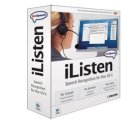 Significant discounts will be given to licensed iListen users. So start digging into those AT Team boxes and scour the attic, basement, or wherever your old software lurks. Early rumors are that the voice training may be easier than ever. February is given as a release date. Maybe it will be at ATIA.
Significant discounts will be given to licensed iListen users. So start digging into those AT Team boxes and scour the attic, basement, or wherever your old software lurks. Early rumors are that the voice training may be easier than ever. February is given as a release date. Maybe it will be at ATIA.
Apple Announcements
By Samuel Sennott
Were you hoping for the Apple PDA/Tablet with a 1.5 times form factor as the iPhone? I sure was and my hopes were dashed. I was also dreaming a bit, hoping for the Macbook tablet. Yet, based on the evidence described today, I think it is on the way. The new Macbook Air, the last of the big keynote announcements today, incorporates multi-touch technology in the trackpad. Touch technologies of this kind are not only hardware based, but software as well. The fact that Apple has the iPhone, the iPod Touch, and now increasing touch capabilities in the laptops gives hope for this.
Nonetheless, it was exciting hearing the Macworld updates today.
I like the Time Capsule the best!  It is a 500GB or 1 TB wireless hard drive/ airport extreme device that both backs up your Mac, as well as provides an innovative storage solution. No more slepping SDPro Boards or Audacity tweaked language banked samples around on flash memory every few minutes! Just kidding.
It is a 500GB or 1 TB wireless hard drive/ airport extreme device that both backs up your Mac, as well as provides an innovative storage solution. No more slepping SDPro Boards or Audacity tweaked language banked samples around on flash memory every few minutes! Just kidding.
Yet, did you see the MacBook Air? 

Can you really believe how thin it is? Check out the Macrumors article with some great enlargable images. Anyway, the solid state hard drive is the feature of the biggest interest to me. That means it is flash memory and not the spinning drives, we are used to. Much more durable for AAC devices and laptops for children.
Check out the Macrumors article with some great enlargable images. Anyway, the solid state hard drive is the feature of the biggest interest to me. That means it is flash memory and not the spinning drives, we are used to. Much more durable for AAC devices and laptops for children.
The Apple movie rental system could be cool for many individuals with special needs. The integration between the OS and the many portable options is very nice.
Yet, the big one for assistive technology is the February release date of the developers kit. On your mark get set… Seriously, the newest Apple technologies give us hope, because of the literacy connections and the AAC connections similar to those described in the recent study: Children’s ideas for the design of AAC assistive technologies for young children with complex communication needs.
What do you think of the updates?
Macworld: What Will It Bring?
by Samuel Sennott
I am so excited about the Macworld Expo keynote tomorrow. Out of all the possible new products, I am really hoping for the release of an Apple tablet. It seems unlikely at this time, yet I think it would be so terrific for special education. The research and practice I am doing considering Visual Scene Displays for AAC and literacy applications really is pointing to having touch displays as an option for a wide variety of learners in early childhood. I am excited to share my recent work on the subject at ATIA 2008.
Other bets for tomorrow are the ultra slim laptop release and a wireless hard drive system. Also, there should be some iPhone news too. Looking forward to the developers kit too. ; ) Anyway, it should be interesting to see if they announce any new educational programs. I can hardly wait to tomorrow to read the updates at http://www.macrumors.com and see the keynote at http://www.apple.com.
Reporting on the Low-Cost Multi-point Interactive Whiteboards Using the Wiimote
by Samuel Sennott
You can use your Wii remote, a projector, freely shared software, and some led light pens to create a multi-touch interactive whiteboard. I read about Johnny Chung Lee’s project on terrific Weblogg-ed and echo Will Richardson’s sentiment about how terrific it is to see the free and open source sharing involved in this project. Check it all out here.
What can you do with this? It looks like pretty much all the basics you can do with a Promethean Board, mainly using a board as a large touch screen display.
I am very much interested in working myself into a position where I can collaborate with individuals in this sort of way. After being able to hack the iPhone into an AAC device and seeing the Tar Heel Typer, I am intrigued with the idea of collaborations between special education and computer science divisions at the university level.
I look forward to the next couple weeks of playing with this set up and seeing if the OS X version is released soon.
Color Talking Word Wall Template with Apple OS X
by Samuel Sennott
Good news! TextEdit does allow you to color the cells in a Table.
I provided directions in a section of the updated guide to using the Talking Word Walls. Here is the text from the mixed(visual and text) directions:
Part Two: Working with the Colored Template
1. The colored TextEdit template is a bit different from the standard template because you must use a Table to be able to color the background of each word.
2. Check out the file WW Color Doltch 15 Example. You can see what a finished product looks like. Notice how we now have a Table and that each work has a cell inside the table. The unfortunate thing is that you cannot easily add cells. So our template allows for five words per letter. If you plan on having more, please make the adjustments ahead of time!
3. To create your own, use the template: Word Wall Color Blank Template. Add your words. Note that the template is set up for 22 Point Comic Sans MS Font. Adjust according to your needs and monitor.
4. To change the color in each cell go to: Format: Text: Table.

5. Go to the Cell Background and Select Color Fill. Choose the color bar right next to it and select the color you would like.

Download the Updated Guide: Word Wall Updated Guide Parts 1,2
The Color Template and Example: @ the OTOT site.
To make this better in the future, it would be terrific to find a way to add cells or rows into a Table in TextEdit. Also, future directions are to create guides for creating walls like this into SD Pro powered AAC systems, as well as for use in ICS 3/4, on Series 4 and 5 Devices from Dynavox, PRC Devices, and more importantly, easy use in a Windows Environment.